Typeform Quizzes: How to create, features and results explained

Typeform has quickly become a go-to tool for creating interactive forms, surveys, and quizzes. Known for its sleek, conversational design, Typeform makes it easy to engage users with forms that feel more like a natural conversation than a traditional quiz. From marketers to educators, many people love using Typeform for quizzes due to its flexibility and ease of use.
In this guide, we’ll cover the key features that make Typeform quizzes unique, how to create a quiz, and a comparison with AutoProctor quizzes using Google Forms for those who need extra security.
What is Typeform?
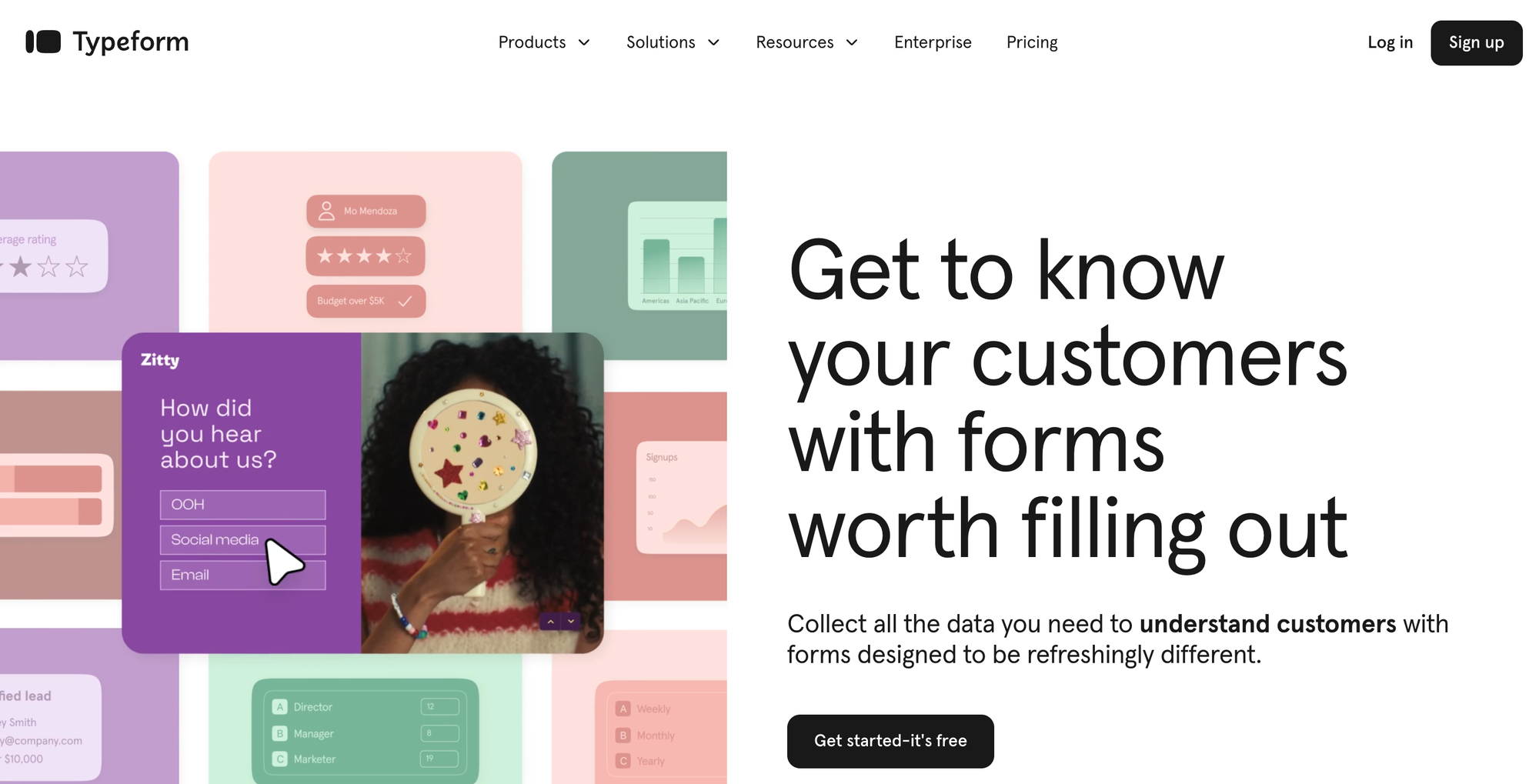
Typeform is an online tool that allows you to create forms, surveys, and quizzes with a conversational feel. Instead of the typical page of questions, Typeform presents questions one at a time, making the experience more engaging and less overwhelming for users. It's used widely in marketing, education, and customer feedback, offering various form types, including polls, quizzes, and surveys.
Key Features of Typeform for Quizzes
Typeform offers a variety of features that enhance quiz creation and customization:
- Typeform Quiz Maker: This tool helps you create personalized quizzes with ease. With pre-built templates and customization options, you can create a quiz that matches your brand or purpose.
- Typeform Score Quiz: One of Typeform’s popular features is its scoring system, allowing you to assign points to specific answers. At the end of the quiz, users can see their scores, making it perfect for educational or fun quizzes.
- Multiple Questions Per Page: If you’re aiming for a faster completion time, you can enable multiple questions on a single page, streamlining the quiz experience.
- Typeform Timer: Add an extra challenge to your quizzes by setting time limits. This feature is useful for competitive quizzes or assessments where time is a factor.
- Video Integration: Typeform lets you embed videos directly into quizzes, creating a richer, more engaging experience. This feature is especially helpful if you’re creating quizzes that require context or visual examples.
- Typeform AI: An advanced feature, Typeform AI can help generate quiz questions, recommend formats, and even analyze responses, offering a cutting-edge way to enhance user experience.
Creating A Typeform Quiz
Creating a quiz in Typeform is easy. Here’s a quick guide:
- Typeform Create: Start by selecting “Create” in the dashboard. Choose “Quiz” as your template to access question types tailored for quizzes.
- Adding Scoring and Logic: Customize your quiz by assigning points to answers and setting up conditional logic. This allows you to guide users based on their responses, making for a personalized experience.
- Typeform Test and Test Maker: Typeform’s quiz maker has built-in templates for different test types, so you can quickly create educational quizzes, fun personality quizzes, or business-oriented assessments.
Typeform Integrations for Enhanced Quiz Functionality
Integrating Typeform with other tools can take your quiz to the next level:
- Zapier Typeform Integration: Connect Typeform with thousands of other apps via Zapier to automate tasks like sending emails after quiz completion, saving quiz results, or generating reports.
- Typeform API: Typeform’s API allows developers to fetch quiz data, add new questions, and even customize quiz behavior based on real-time data.
- Embedding Typeform in WordPress: You can embed your Typeform quizzes directly into a WordPress site, making it easy for users to take quizzes on your website without being redirected.
Typeform Plans and Pricing
Typeform pricing plans suit different needs:
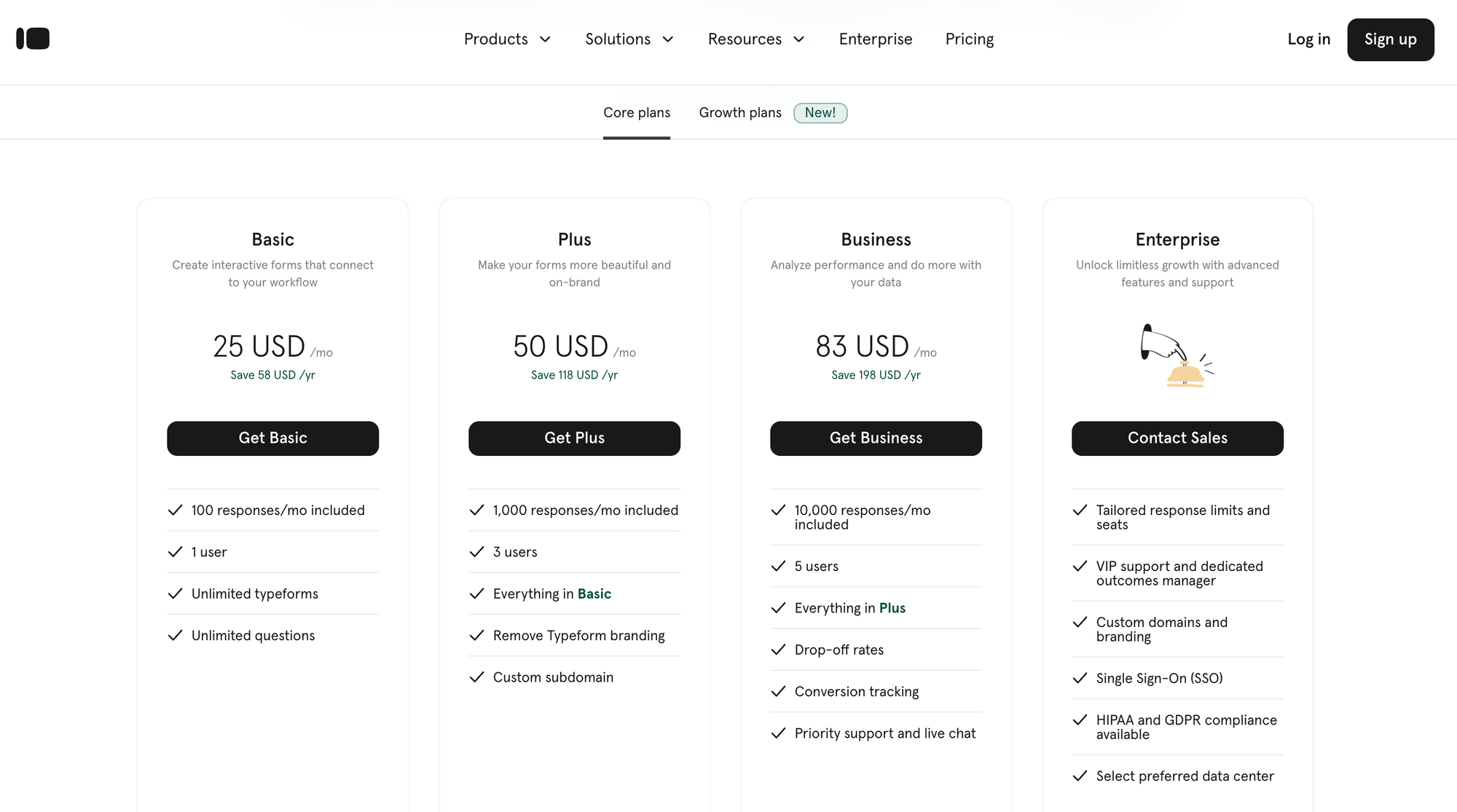
- Typeform Free and Free Trial: The free plan allows you to create basic quizzes, but it has limitations on response count and customization features. To explore more, you can sign up for a free trial of a premium plan.
- Typeform Plans and Subscription: Premium plans unlock features like conditional logic, API access, and higher response limits, which are ideal for businesses and educators needing robust quiz options.
Typeform Quiz Customization and Design Options
Typeform is known for its design flexibility. Some customization options include:
- Typeform Icons and Themes: Customize your quiz with Typeform’s library of icons, colors, and themes to ensure your quiz matches your brand.
- Typeform Multi-Language Support: Typeform allows you to create quizzes in multiple languages, perfect for reaching a diverse audience.
- Typeform Video & Media Options: Add videos, images, and audio to your quizzes to enhance engagement and make quizzes more dynamic.
Managing and Analyzing Quiz Results
After your quiz is live, you’ll want to track performance and results:
- Typeform Reports: Typeform provides detailed reports and insights, including score breakdowns and response statistics.
- Typeform Score: Displaying scores to quiz-takers adds a level of competitiveness, motivating users to improve their answers.
- Typeform Results and Analytics: Real-time analytics allow you to monitor quiz performance and gather actionable insights to improve future quizzes.
Typeform Quizzes vs. AutoProctor Quizzes with Google Forms: Which is Better?
If you’re looking to create quizzes, both Typeform and AutoProctor (with Google Forms integration) offer unique advantages. Here’s a comparison of these two options to help you make an informed decision:
- Ease of Use
- Typeform: Known for its intuitive interface, Typeform makes it easy to design visually engaging, conversational quizzes. Its drag-and-drop editor is straightforward, but the layout options can be limited if you need a stricter exam format.
- AutoProctor with Google Forms: Google Forms is user-friendly and familiar to many. AutoProctor’s integration brings robust proctoring features right to Google Forms, making it highly accessible and easy to set up without needing specialized software.
- Proctoring and Security
- Typeform: Typeform quizzes aren’t designed with test security in mind, making them suitable for fun, informal quizzes rather than high-stakes assessments. It lacks the advanced proctoring capabilities needed to ensure academic integrity.
- AutoProctor with Google Forms: AutoProctor stands out in terms of security. With features like real-time monitoring, AI-based proctoring, and detailed reports, it’s an excellent choice for formal assessments. AutoProctor helps detect suspicious behavior such as tab-switching and background noise, ensuring test integrity.
- Customization and Features
- Typeform: Offers a variety of templates, themes, and customization options to enhance the look and feel of quizzes. You can integrate videos, images, and set scoring rules, making it ideal for brand-specific or engagement-focused quizzes.
- AutoProctor with Google Forms: While Google Forms offers basic customization, AutoProctor adds significant functionality, especially for timed exams and strict testing environments. AutoProctor also provides secure result tracking and allows you to set time limits and scoring rules.
- Pricing and Plans
- Typeform: Typeform offers a free plan, but to unlock essential features for quizzes—like conditional logic, scoring, and data export—you’ll need a paid subscription. These plans can become costly if you require multiple forms or responses.
- AutoProctor with Google Forms: Google Forms is free, and AutoProctor has an affordable pricing structure. This makes it cost-effective, especially for organizations or educators needing occasional proctored assessments.
Conclusion
Whether you’re using Typeform for engagement quizzes or AutoProctor with Google Forms for secure, monitored assessments, each tool has its strengths. For brand-focused, informal quizzes, Typeform’s sleek design and interactive features are ideal. But if security, reliability, and exam integrity are priorities, AutoProctor with Google Forms is your go-to solution.
Troubleshooting Common Typeform Issues and FAQs
- How can I use Typeform for quizzes?
Using Typeform to create quizzes is straightforward. Start by logging in, then select "Create" and choose "Quiz" as your template. You can customize questions, set up scoring for correct answers, and apply conditional logic to make the quiz more dynamic. Once done, you can share the quiz link with your audience or embed it on your website. - Does Typeform support multiple languages?
Yes, Typeform supports multi-language quizzes, allowing you to create quizzes in various languages. You can set a primary language for the quiz, and Typeform provides an option for translating the form’s questions and instructions. This feature is especially useful for engaging a global audience. - How do I add videos to my Typeform quiz?
To add videos to your Typeform quiz, go to the question editor, select the “Video” block, and paste the video link (from platforms like YouTube or Vimeo). This block allows you to insert videos that can provide context, explain a question, or make the quiz more interactive. Just ensure your video is hosted on a compatible platform. - Why is my Typeform closed?
Your Typeform quiz may be closed if you’ve exceeded your response limit for the month or if the form was set to close after a certain number of responses. To reopen, check your account’s response limit in your plan details. You can also adjust the form’s settings to remove response limits or manually reopen it if needed. - Can I integrate Typeform with other tools?
Yes, Typeform integrates with many tools through Zapier and native integrations. You can connect it to apps like Google Sheets, Mailchimp, and Slack to automate actions, such as saving responses, sending notifications, or syncing data across platforms. - What’s the Typeform API?
The Typeform API allows developers to integrate Typeform with other applications or customize forms programmatically. With the API, you can create new forms, update existing ones, fetch response data, and even control logic and question flow within a Typeform. It’s ideal for businesses that need custom integrations with Typeform. - How do I embed Typeform in WordPress?
To embed a Typeform quiz in WordPress, copy the embed code provided in your Typeform dashboard. Go to your WordPress editor, choose the HTML block, and paste the code. This embeds the quiz directly onto your webpage, allowing users to take it without leaving your site. - Why is my Typeform closed?
Your Typeform quiz may be closed if you’ve reached your monthly response limit or if it has expired based on your settings. To reopen it, adjust the response limit or expiration settings in your account. - How can I access Typeform version history?
To revert to a previous version of your quiz, go to the “Version History” section in your Typeform dashboard. This feature allows you to view and restore earlier versions of your quiz as needed.

