Typeform vs. Microsoft Forms: Which Form Builder is Right for Your Needs?
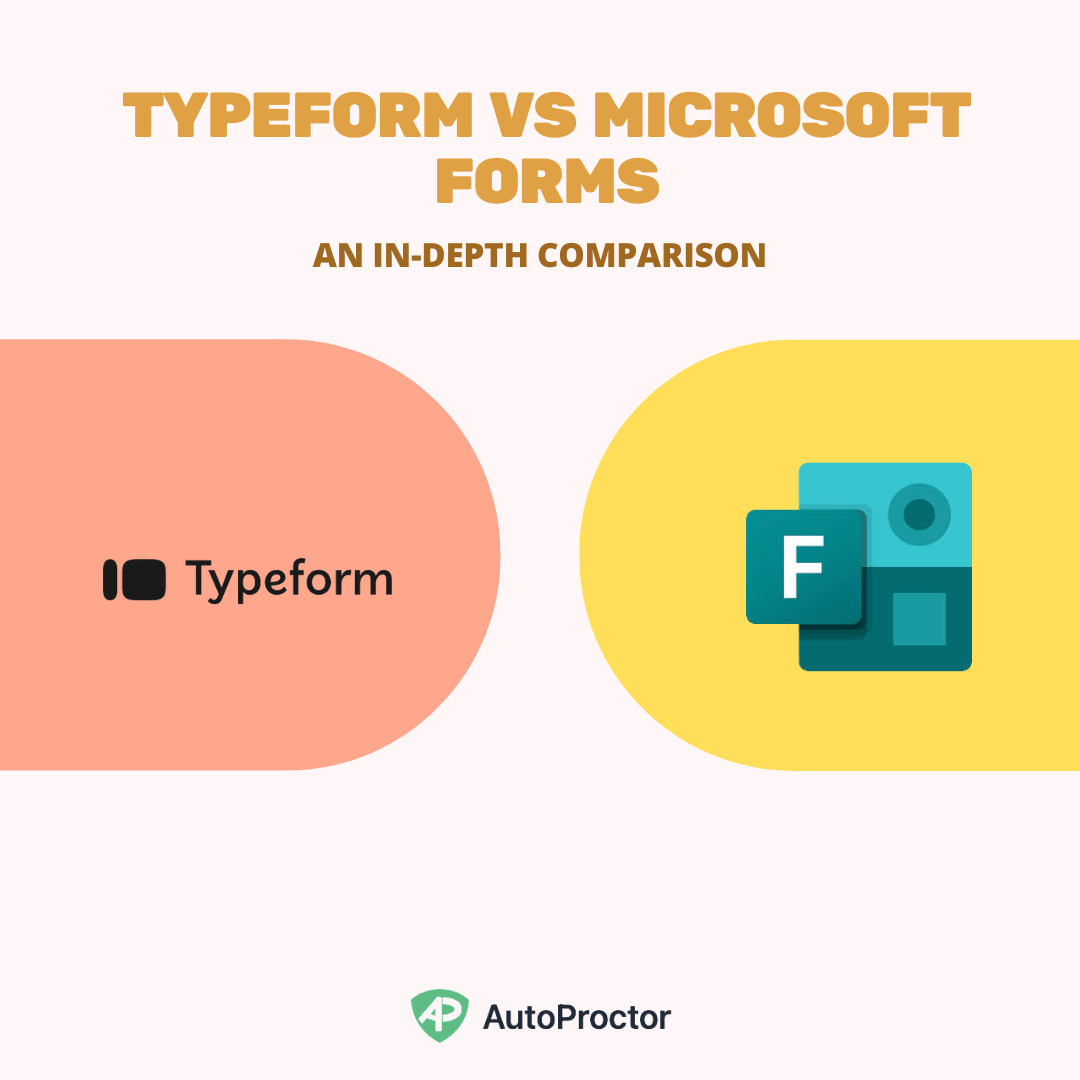
Typeform and Microsoft Forms are both popular tools for creating quizzes, surveys, and forms. Each brings unique features to the table: Typeform is known for its visually engaging, conversational approach, while Microsoft Forms shines with its integration into Microsoft 365 and simplicity for business and education users.
In this guide, we’ll compare the two form builders across various features to help you decide which one suits your needs best. Plus, we’ll discuss how Microsoft Forms, when combined with AutoProctor, can provide proctoring features for secure assessments.
Also compare: Typeform vs Google Forms
1. User Interface and Design
- Typeform: Typeform’s one-question-at-a-time layout is sleek and interactive, giving it a unique, conversational feel. This design is ideal for engaging users in quizzes, customer feedback forms, or surveys.
- Microsoft Forms: Microsoft Forms offers a clean, minimalistic layout with questions displayed all on one page or across sections. While it doesn’t have Typeform’s interactive design, it provides a straightforward experience suited for professional or educational settings.
2. Ease of Use
- Typeform: Typeform’s drag-and-drop editor is simple to use, making it easy for beginners to create forms with advanced customizations.
- Microsoft Forms: Microsoft Forms is also highly user-friendly, with an intuitive interface that works seamlessly within Microsoft 365. It’s accessible to users familiar with the Microsoft ecosystem, making it a convenient choice for teams already using Microsoft apps.
3. Customization and Branding
- Typeform: Typeform stands out in customization, offering custom themes, fonts, colors, and multimedia options to create forms that reflect a brand’s style.
- Microsoft Forms: Customization in Microsoft Forms is more limited, with options to change colors and add basic images but not much flexibility for detailed branding.
4. Question Types and Interactivity
- Typeform: Typeform provides various interactive question types, including picture choices, video questions, and logic-based formats, making it great for engagement.
- Microsoft Forms: Microsoft Forms includes essential question types, such as multiple choice, short answer, and ranking, but lacks Typeform’s more dynamic and visually engaging options.
5. Logic and Conditional Questions
- Typeform: Typeform offers advanced conditional logic that allows users to customize the form flow based on answers, creating personalized experiences.
- Microsoft Forms: Microsoft Forms includes basic branching, allowing respondents to skip or go to different sections based on answers. This works well for simple logic needs but doesn’t offer the depth that Typeform provides.
6. Quiz and Survey Features
- Typeform: Typeform has robust quiz features, including scoring, timers, and response-based logic, which makes it a good choice for quizzes, assessments, and surveys.
- Microsoft Forms: Microsoft Forms also includes quiz features like answer scoring and automatic grading, but it lacks timers. However, by combining it with AutoProctor, Microsoft Forms can be transformed into a proctored quiz tool, ideal for secure testing and assessments.
7. Integrations and API
- Typeform: Typeform integrates with many third-party tools, such as Zapier, Slack, and Mailchimp, and offers an API for custom integrations.
- Microsoft Forms: Microsoft Forms integrates seamlessly with Microsoft 365 tools, making it easy to export data to Excel or share within Teams. However, it lacks direct integrations outside the Microsoft ecosystem and does not provide API access.
8. Proctoring and Security
- Typeform: Typeform doesn’t include proctoring, making it more suitable for casual quizzes and surveys where security is not a priority.
- Microsoft Forms: When combined with AutoProctor, Microsoft Forms can be used as a proctored quiz tool. AutoProctor adds AI-driven monitoring features that help prevent cheating, making Microsoft Forms a strong choice for secure assessments and proctored exams.
9. Response Collection and Analytics
- Typeform: Typeform provides detailed analytics and reporting tools, with visual data displays and insights to help track performance and engagement.
- Microsoft Forms: Microsoft Forms offers response summaries within the form interface, and you can export data to Excel for deeper analysis, which is particularly useful for users already working in Microsoft 365.
10. Pricing and Plans
- Typeform: Typeform offers a free plan with limited features and paid plans that unlock advanced functionalities like conditional logic, scoring, and data export. The pricing can become costly for frequent users.
- Microsoft Forms: Microsoft Forms is available free with a Microsoft 365 account, making it accessible to many business and educational users. This is particularly budget-friendly for those already within the Microsoft ecosystem.
11. Collaboration and Sharing
- Typeform: Typeform offers collaborative editing on paid plans, allowing teams to work together on forms and quizzes.
- Microsoft Forms: Collaboration is seamless in Microsoft Forms, especially within Microsoft 365. Team members can edit and share forms easily within Microsoft Teams, making it ideal for organizational use.
12. Accessibility and Device Compatibility
- Typeform: Typeform is mobile-friendly and responsive, although the one-question-per-page format may not suit all devices.
- Microsoft Forms: Microsoft Forms is accessible across all devices, and its simple, responsive layout makes it easy to navigate on mobile, desktop, and tablet.
13. Offline Access and Data Storage
- Typeform: Typeform requires an internet connection, and all responses are stored on Typeform’s servers, accessible within the Typeform dashboard.
- Microsoft Forms: Microsoft Forms also requires internet but offers the advantage of storing data in OneDrive, accessible within the broader Microsoft ecosystem.
14. Support and Documentation
- Typeform: Typeform provides chat support for paid users and has extensive documentation and community resources.
- Microsoft Forms: Microsoft Forms has robust support through Microsoft’s help resources, tutorials, and community forums. The support is comprehensive, but direct assistance may be limited.
Typeform vs. Microsoft Forms: Which One Should You Choose?
| Feature | Typeform | Microsoft Forms | Winner |
|---|---|---|---|
| User Interface and Design | ✅ | Typeform | |
| Ease of Use | ✅ | ✅ | Tie |
| Customization and Branding | ✅ | Typeform | |
| Question Types and Interactivity | ✅ | Typeform | |
| Logic and Conditional Questions | ✅ | Typeform | |
| Quiz and Survey Features | ✅ | Typeform | |
| Integrations and API | ✅ | Typeform | |
| Proctoring and Security | ✅ | Microsoft Forms + AutoProctor | |
| Response Collection and Analytics | ✅ | Typeform | |
| Pricing and Plans | ✅ | Microsoft Forms | |
| Collaboration and Sharing | ✅ | Microsoft Forms | |
| Accessibility and Device Compatibility | ✅ | ✅ | Tie |
| Offline Access and Data Storage | ✅ | Microsoft Forms | |
| Support and Documentation | ✅ | ✅ | Tie |
Typeform ranks higher overall, making it the better choice for interactive, branded quizzes and surveys. However, Microsoft Forms is a more budget-friendly, practical choice for secure assessments, especially when combined with AutoProctor for proctoring features.
- Choose Typeform if you need visually appealing, interactive forms or quizzes with advanced customization options. It’s ideal for businesses focused on branding and engagement, as well as marketers seeking a polished user experience.
- Choose Microsoft Forms with AutoProctor if you need secure, proctored assessments or a reliable tool for quick data collection and team collaboration within Microsoft 365. The AutoProctor integration enhances Microsoft Forms for secure testing, making it suitable for educational institutions and businesses needing remote proctoring.

