How to Conduct Secure Exams Using Microsoft Forms
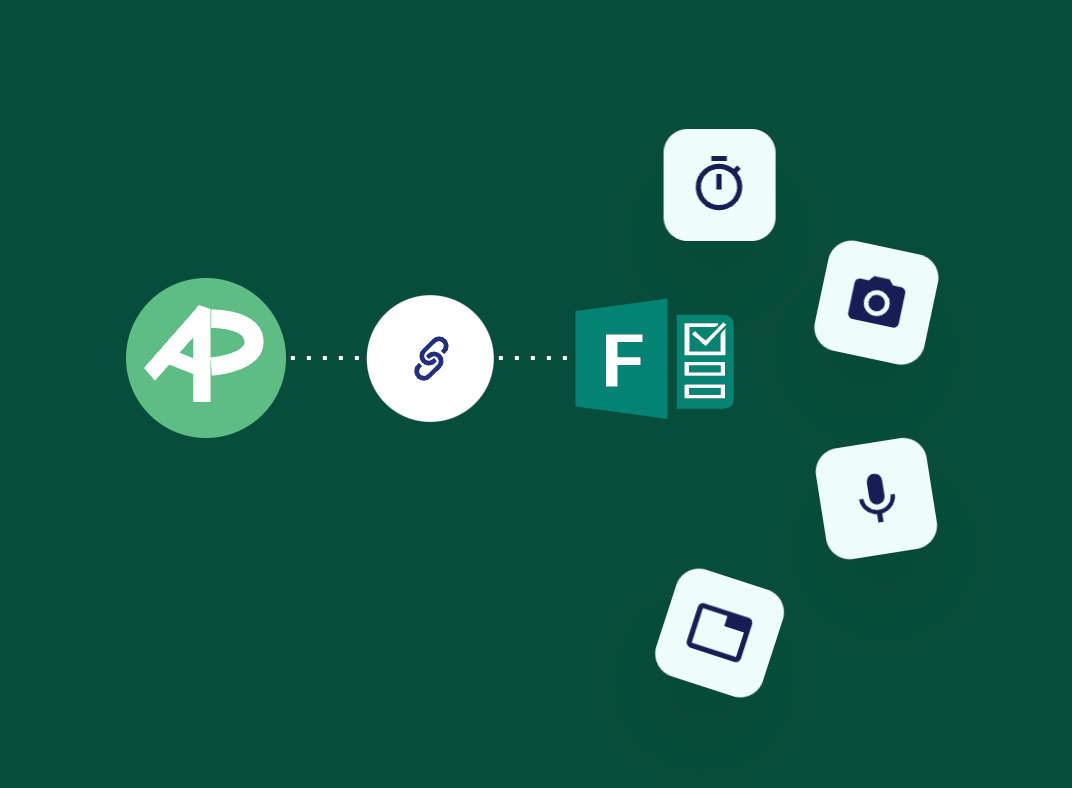
Microsoft Forms is a versatile tool that enables educators and professionals to create, distribute, and analyze surveys, quizzes, and polls easily. When it comes to conducting exams, Microsoft Forms offers a straightforward and efficient platform.
This article will guide you through creating an exam with Microsoft Forms, as well as maximizing its features using AutoProctor integration. By the end of this guide, you'll have a secure and reliable online exam setup that meets your needs.
Is Microsoft Forms Ideal for Exams and Surveys?
Microsoft Forms offers numerous benefits and key features that make it a popular choice for conducting exams among educators:
- User-Friendly Interface: The platform is designed with simplicity in mind, allowing educators to quickly create and distribute exams without needing extensive technical knowledge. This ease of use helps educators focus more on exam content rather than setup logistics.
- Seamless Integration: As part of the Microsoft 365, Microsoft Forms obviously integrates effortlessly with other tools such as Excel and OneDrive. This integration facilitates easy data analysis and storage, making it convenient for educators to track and assess student performance.
- Versatile Question Types: Educators can choose from various question formats, including multiple-choice, text, rating, and date questions.
- Basic Security: Microsoft Forms includes security features, such as controlling who can respond to the forms, setting start and end dates, and customizing access permissions. However, Microsoft Forms lacks advanced proctoring features, such as facial recognition or screen monitoring, making cheating detection challenging.
- Real-Time Feedback and Automatic Grading: One of the standout features is the ability to set correct answers and assign points, allowing the platform to automatically grade responses.
- Preview and Testing: Educators can preview and test their forms before sharing them, ensuring that any issues can be identified and resolved in advance.
These combined Microsoft Forms features and benefits make it an ideal tool for conducting secure, efficient, and versatile online exams, widely appreciated by educators for its reliability and ease of use.
Creating an Exam with Microsoft Forms
Detailed step-by-step guide to create Microsoft Forms Quiz
Creating an exam with Microsoft Forms is a simple process that can be done in a few easy steps. Here’s how to get started:
- Access Microsoft Forms: Log into your Microsoft account and navigate to Microsoft Forms.
- Start a New Form: Click on the "New Form" button to begin creating a new quiz.
- Add Questions: Use the "+" button to add various types of questions such as multiple-choice, text, rating, or date questions. You can also add sections to organize your exam into different parts.
- Set Correct Answers and Points: For each question, you can specify the correct answer and assign points, making it easy to automate grading.
- Branching: Similar to Google Forms, you can add branching to your Microsoft Forms Quizzes. This is the equivalent of adding a logic jump in Typeforms. This is great for creating formative assessments.
For example, if a student answers Q1 incorrectly, you can take them to Q3 to which is based on a similar concept as Q1 and then proceed to Q2. - Customize Settings: Adjust settings to control who can respond, set start and end dates, and customize thank you messages.
- Preview and Share: Once your form is ready, preview it to ensure everything is set up correctly, and then share the link with your students.
Maximizing Features with AutoProctor Integration
Microsoft Forms on its own is a powerful tool, but it lacks certain features essential for secure online exams, such as automated proctoring and timers. This is where AutoProctor comes in, providing these crucial functionalities seamlessly.
- Enable Timer & Proctoring: It is relatively easy for students to cheat on Microsoft Forms Quizzes without a timer and proctor. AutoProctor integration solves these problems by adding both timer and proctoring features.
- Easy Integration: Integrating AutoProctor with Microsoft Forms is straightforward. Simply follow the instructions provided to set up the integration.
- Enhanced Security Features: AutoProctor monitors the test taker’s environment using the camera and mic, ensuring that no unauthorized behavior occurs during the exam. It detects multiple faces, unusual audio cues, and unauthorized tab switching.
- Real-Time Monitoring and Reports: AutoProctor provides real-time monitoring and detailed reports after the exam, helping educators identify any suspicious behavior.
- Customizable Settings: The AutoProctor integration allows for customizable settings, including setting the duration of the exam, restricting access, and enabling auto-submission.
By using AutoProctor with Microsoft Forms, you can transform a simple online quiz into a secure and reliable examination tool that maintains the integrity of your exams.
If you want your exams to feature a variety of question types, AutoProctor also allows you to create your own Socratease Quizzes that are built specifically for that purpose.
Conclusion
Conducting exams with Microsoft Forms, especially when integrated with AutoProctor, provides a robust solution for online assessments. This combination not only simplifies the process of creating and managing exams but also ensures that they are conducted securely. By following the steps outlined in this guide, you can leverage the full potential of Microsoft Forms and AutoProctor to deliver effective and secure online exams.
Not a fan of Microsoft Forms? Check out our guide on conducting exams with Google Forms to learn detailed instructions and best practices.

